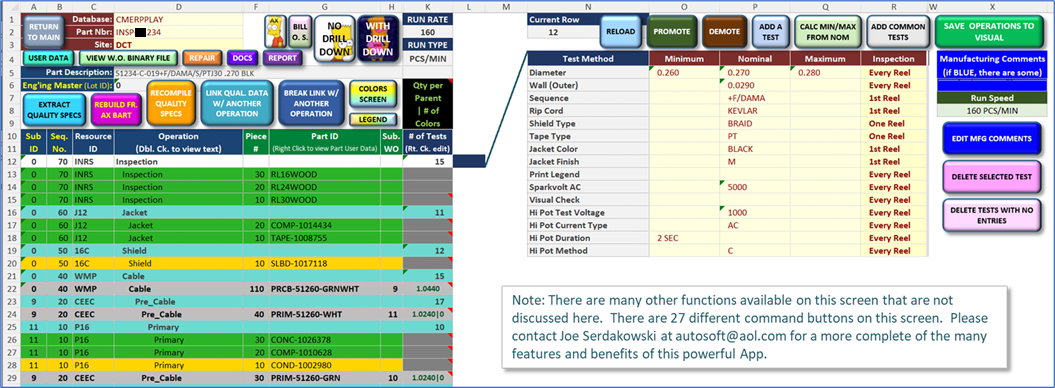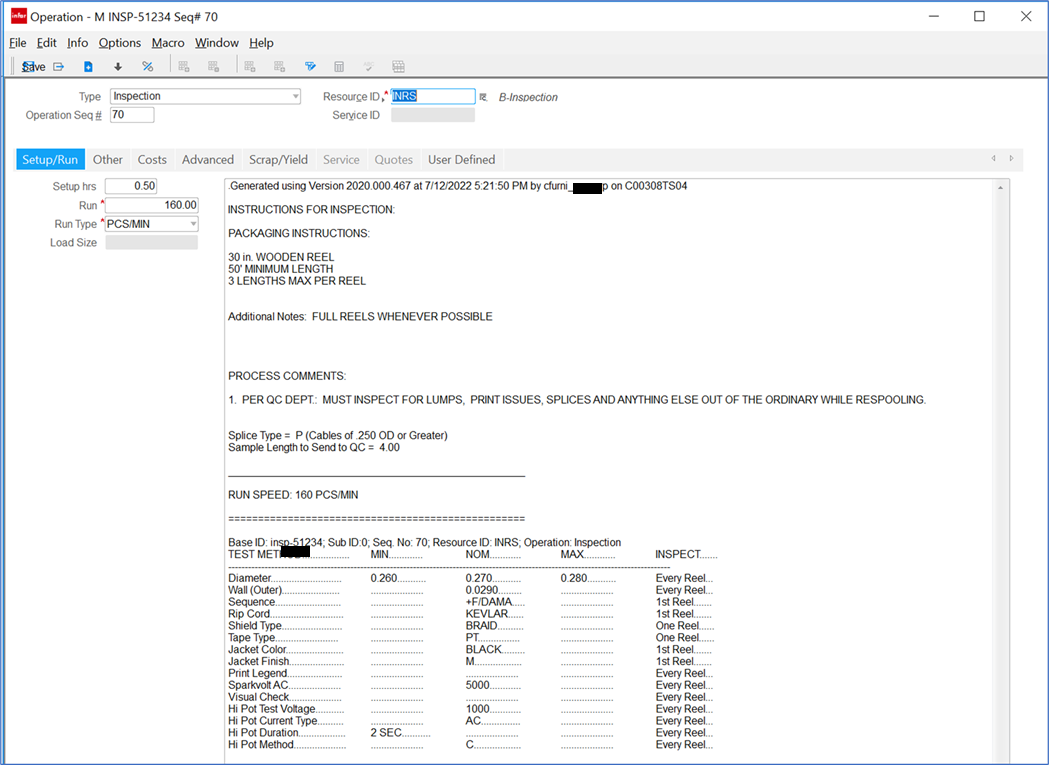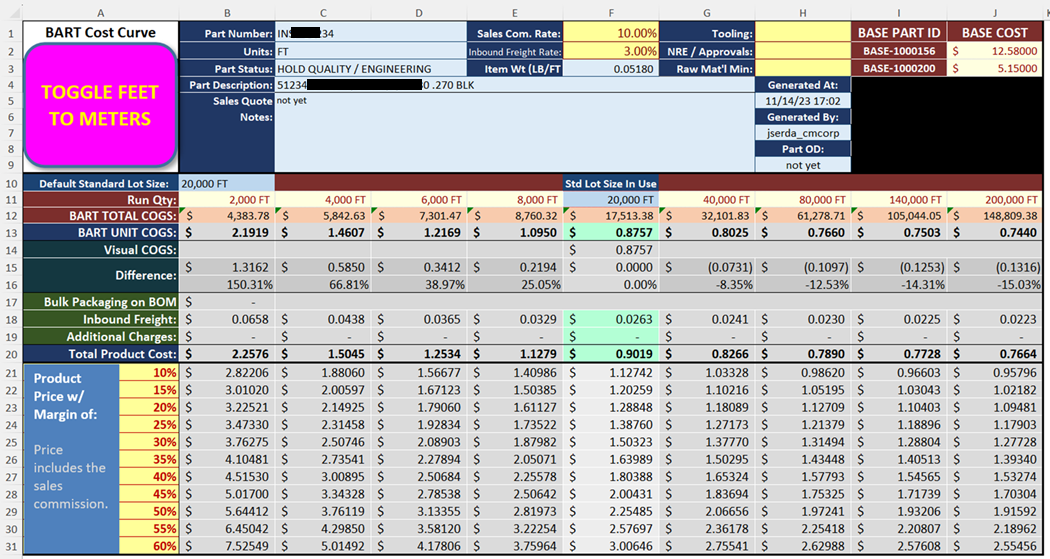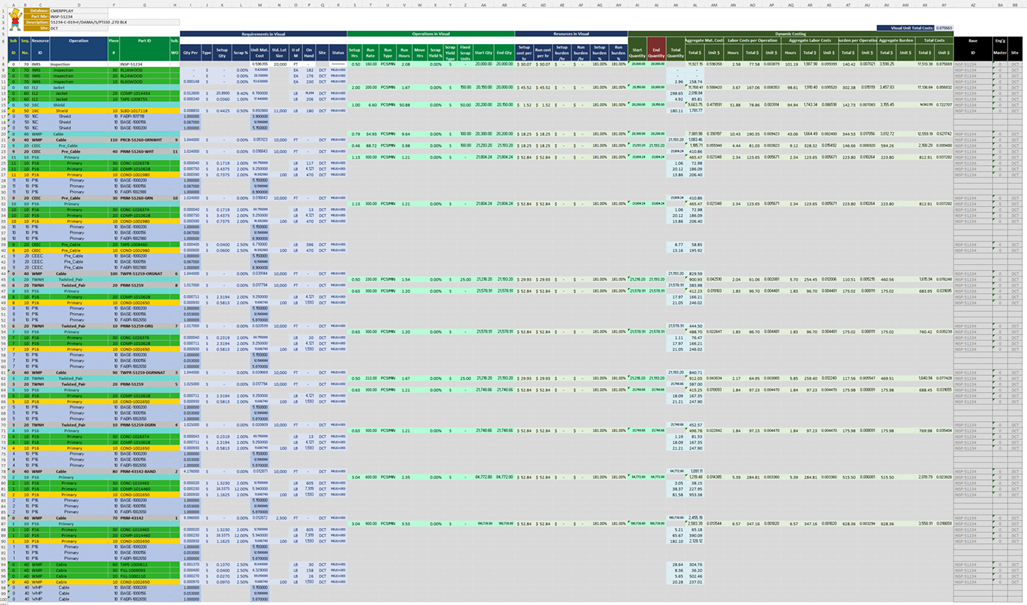|
|
|
|
|
|
|
|
|
|
|
|
AutoSoft Systems |
|
|
|
|
|
| |
|
|
|
AutoSoft
Systems |
2 Round Hill
Court |
|
|
|
|
|
| |
|
|
|
East Greenwich,
RI 02818 |
|
|
|
|
|
| |
|
|
|
401.885.3631 |
|
|
|
|
|
| |
|
|
|
401.884.5653 Fax |
|
|
|
|
|
| |
|
|
|
|
|
|
|
|
|
|
|
401.996.3631 Cell |
|
|
|
|
|
| AMDG |
|
|
|
Decision Ready
Information! |
autosoft@aol.com |
|
|
|
|
|
| Commercial & custom multi-user computer software for a
variety of applications including performance metrics, statistical analysis,
data extraction and merger from multiple large databases, computer simulation
and management information systems.
Founded in 1982. |
|
|
|
|
|
| We know Excel! Whenever possible, Excel
is the user interface, VBA is the programming language, ODBC connects to the
database of your choice. |
|
|
|
|
|
| Home |
About Us |
Literature |
Wire
& Cable |
Pharmaceutical
& Biotech |
Construction
Management |
Commercial
Products |
Custom Solutions |
|
|
|
|
|
| Contact Us |
Events |
Downloads |
|
|
|
|
|

|
|
|
|
|
|
|
|
|
|
|
|
|
|
|
AMDG |
|
|
|
|
|
| |
Infor Visual® Manufacturing ERP Enhancements and Extensions |
|
|
|
|
|
| (Infor Visual is a Trademark of Infor. AutoSoft Systems is not
affiliated with Infor) |
(Click here it view Infor Visual's
web site) |
|
|
|
|
|
| Infor Visual Manufacturing ERP software is best in class and an
excellent solution for most manufacturers.
However, it can't do EVERYTHING out of the box and many manufacturers
require customizations, enhancements and extentions to Infor Visual in order
to meet the requirements of the individual manufacturing facility. |
|
|
|
|
|
| Dr. Serdakowski was commissioned by Winchester Interconnect in
Dayville, Conneticut to enhance and extend Infor Visual to meet their
specific requirements. Winchester
Interconnect manufacturers cables and cable assemblies at manufacturing
facilities in the USA and Mexico. Dr.
Serdakowski has been writing custom solutions for Winchester since 2004 so
when Winchester implemented Infor Visual in 2019 it was a "no brainer"
to include him in the implementation and customization process. Since Winchester committed to Visual in
2019, Dr. Serdakowski has invested over 1,200 hours (and counting) in
customizations for Winchester. The
extent of these customizations are staggering. We will only attempt to touch
on some of the highlights here. |
|
|
|
|
|
| SQL Server is the back end database used by Infor Visual. Unlike most other ERP systems, Infor
encourages developers to add additional tables to the database for
customizations. Dr. Serdakowski has
added 129 tables and 2,133 fields with over 59 million records. |
|
|
|
|
|
| Problem solved - Data migration into Visual from Legacy ERP |
|
|
|
|
|
| SQL Server is the back end database used by Infor Visual. The "vanilla" installation
included 1,213 tables with 17,202 fields.
Winchester has over 36,000 parts with over 200,000 unit operations to
make them. These parts and operations
were stored in their older legacy ERP system, and AutoSoft wrote a series of
Excel macros that streamlined the migration process. |
|
|
|
|
|
| Problem solved - More than 10 Part User Data fields required |
|
|
|
|
|
| The first limitation that Winchester encountered with Infor
Visual was Part User Data Fields.
"Vanilla" Visual allowed for only 10 User Data fields for
each part. Winchester's prior ERP
system allowed for unlimited User Data Fields. As a result, some parts had up to 55 User
Data Fields defined and Winchester needed to retain all of these going
forward. AutoSoft's enhancement
allowed Winchester to retain all of their information. |
|
|
|
|
|
| Problem solved - Format Visual's Text Boxes with Tables |
|
|
|
|
|
| Visual's Operation screen for the Master Bill of Materials
includes a text box which allows for storage and display of detailed
instructions. Unfortunately this text
box is formatted with a variable space font and one is limited to manually
typing information in it. Winchester
wanted to store and present detailed specifications for each unit operation
for their complex BOMs. AutoSoft's "Visual
Part Manager" Quality screen allows for detailed specifications to be
entered in a table on the right side of the screen shot below. Also note how the left side table displays
the indented Bill Of Materials as stored in Visual. The color of each operation/component
corresponds to the color as displayed in Visual. |
|
|
|
|
|
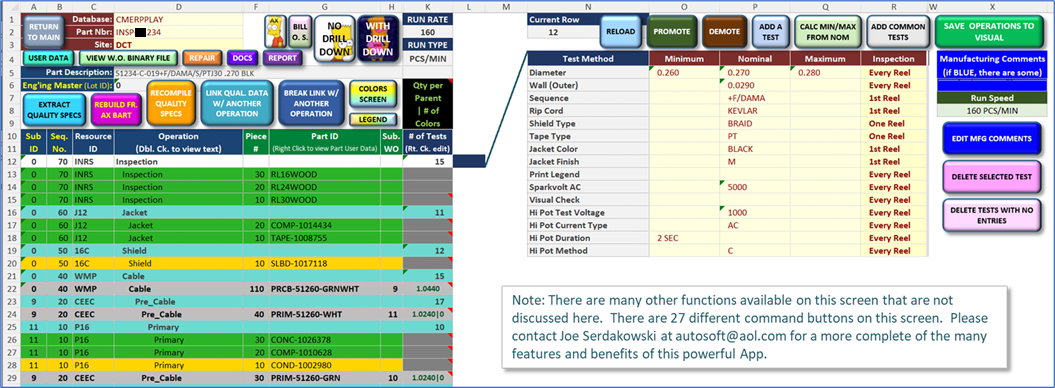
|
|
|
|
|
|
|
|
|
|
|
|
|
|
|
|
|
|
|
|
|
| |
|
|
|
|
|
|
|
|
|
|
|
|
|
|
|
|
|
|
|
|
| |
|
|
|
|
|
|
|
|
|
|
|
|
|
|
|
|
|
|
|
|
| |
|
|
|
|
|
|
|
|
|
|
|
|
|
|
|
|
|
|
|
|
| |
|
|
|
|
|
| |
|
|
|
|
|
|
|
|
|
|
|
|
|
|
|
|
|
|
| |
|
|
|
|
|
|
|
|
|
|
|
|
|
|
|
|
|
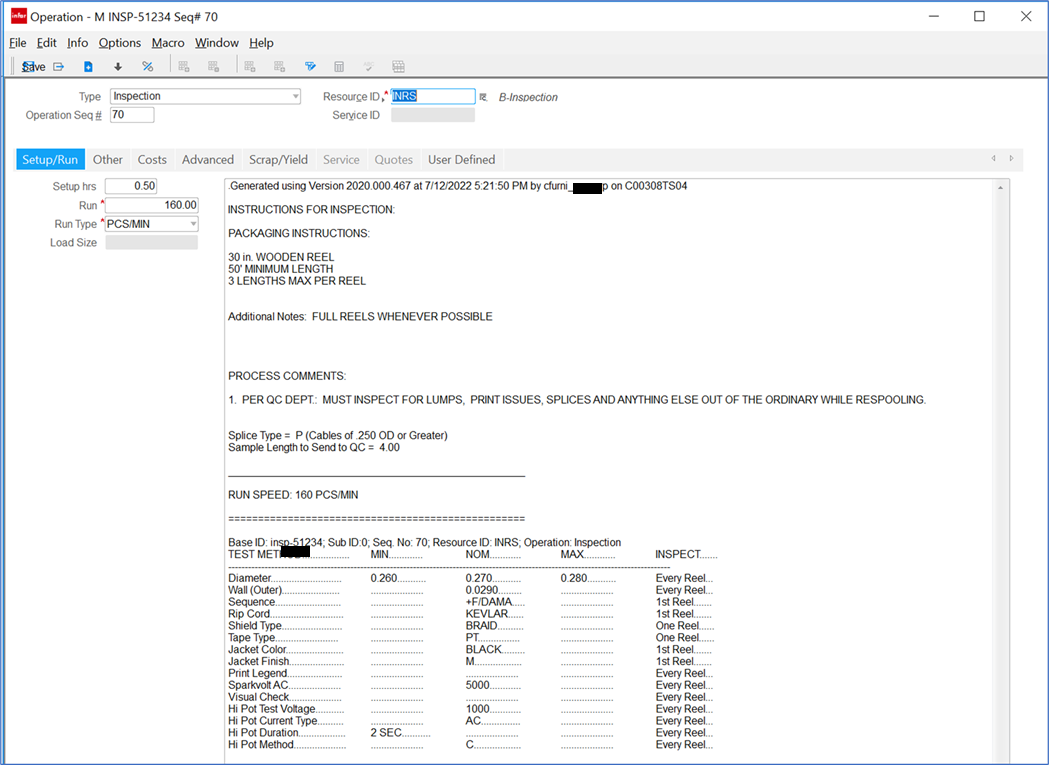
| The Specification Technician simplies completes the right
table with the specifications for that part and unit operation. A default set of test methods
automatically appear. The Tech can
add, remove and rearrange the list as required. Also note the blue "EDIT MFG
COMMENTS" button which presents another screen where more details can
be entered if required. Once the
comments and table are complete, the Technician simply presses the green
"SAVE OPERATIONS TO VISUAL" button to upload into Visual. All parts that use the unit operation
being edited are updated. Also, the
user is given the choice to update any work orders already on the shop
floor that use the unit operation.
Visual then displays the following: |
|
|
|
|
|
|
| |
|
|
|
|
|
|
|
|
|
|
|
|
|
|
|
|
|
|
|
|
| |
|
|
|
|
|
|
|
|
|
|
|
|
|
|
|
|
|
|
|
|
| |
|
|
|
|
|
| |
|
|
|
|
|
|
|
|
|
|
|
|
|
|
|
|
|
|
|
|
| |
|
|
|
|
|
|
|
|
|
|
|
|
|
|
|
|
|
|
|
|
| |
|
|
|
|
|
|
|
|
|
|
|
|
|
|
|
|
|
|
|
|
| |
|
|
|
|
|
|
|
|
|
|
|
|
|
|
|
|
|
|
|
|
| |
|
|
|
|
|
|
|
|
|
|
|
|
|
|
|
|
|
|
|
|
| |
|
|
|
|
|
|
|
|
|
|
|
|
|
|
|
|
|
|
|
|
| |
|
|
|
|
|
| |
|
|
|
|
|
|
|
|
|
|
|
|
|
|
|
|
|
|
|
|
| |
|
|
|
|
|
|
|
|
|
|
|
|
|
|
|
|
|
|
|
|
| |
|
|
|
|
|
|
|
|
|
|
|
|
|
|
|
|
|
|
|
|
| |
|
|
|
|
|
|
|
|
|
|
|
|
|
|
|
|
|
|
|
|
| |
|
|
|
|
|
|
|
|
|
|
|
|
|
|
|
|
|
|
|
|
| |
|
|
|
|
|
|
|
|
|
|
|
|
|
|
|
|
|
|
|
|
| |
|
|
|
|
|
|
|
|
|
|
|
|
|
|
|
|
|
|
|
|
| |
|
|
|
|
|
|
|
|
|
|
|
|
|
|
|
|
|
|
|
|
| |
|
|
|
|
|
|
|
|
|
|
|
|
|
|
|
|
|
|
|
|
| Problem solved - What does it cost to make something in
different quantities? |
|
|
|
|
|

| Visual does an excellent job of calculating the total cost to
manufacture even the most complext of parts. Every Visual user is familiar with the
clever way that Visual presents a Visual representation of the Operations
and Components required to make a finished good: |
|
|
|
|
|
|
| |
|
|
|
|
|
|
|
|
|
|
|
|
|
|
|
|
|
|
|
|
| |
|
|
|
|
|
|
|
|
|
|
|
|
|
|
|
|
|
|
|
|
| |
|
|
|
|
|
|
|
|
|
|
|
|
|
|
|
|
|
|
|
|
| |
|
|
|
|
|
|
|
|
|
|
|
|
|
|
|
|
|
|
|
|
| |
|
|
|
|
|
|
|
|
|
|
|
|
|
|
|
|
|
|
|
|
| |
|
|
|
|
|
|
|
|
|
|
|
|
|
|
|
|
|
|
|
|
| |
|
|
|
|
|
|
|
|
|
|
|
|
|
|
|
|
|
|
|
|
| |
|
|
|
|
|
|
|
|
|
|
|
|
|
|
|
|
|
|
|
|
| |
|
|
|
|
|
|
|
|
|
|
|
|
|
|
|
|
|
|
|
|
| |
|
|
|
|
|
|
|
|
|
|
|
|
|
|
|
|
|
|
|
|
| |
|
|
|
|
|
|
|
|
|
|
|
|
|
|
|
|
|
|
|
|
| That being said, Visual cannot accurately determine the cost of
manufacture a part if one needs to make more or less than the standard lot
size entered in Visual. Visual's
solution for this is to simply tell the user to enter different values for
the standard lot size and let Visual recalculate the costs. If one needs to quote a finished good at
different lot sizes, this becomes of labor intensive operation and the
possibility of human error exists, either in transcription of the different
price/quantities break down or even worst, leaving the wrong standard lot
size in Visual after the pricing exercise is completed. AutoSoft solved this problem by harvesting
all of the costs out of Visual and generating an complex Excel workbook that
calculates the cost curve at different lot sizes and also calculates the
price to quote at different lot sizes and different profit margins. On simply presses navigates to the Visual
Part Manager Quality screen (pictured above), enters the Part Number and
Site, press the light blue EXTRACT QUALITY SPECS Command button to load the
part (less than 1 minute) then press the black WITH DRILL DOWN button to
build the complex Excel workbook (less than one minute). |
|
|
|
|
|
| The resulting Excel Workbook has 4 worksheets. The "CostCurve" worksheet
displays the manufacturing cost as reported in Visual (cell F14) and the
results of the complex calculations that replicate how Visual calculates cost
(cell F13). This is in column F. Columns B:E show the cost to manufacture at
varying lot sizes less than Visual's standard lot size, and columns G:J show
the cost to manufacture at greater lot sizes.
Product prices at different margins are displayed in rows 21:31. Cells with a yellow background are user
editable. So if the user does not like
the suggested lot sizes in row 11 the user can enter any desired values there
and the workbook will instantaneously recalculate. |
|
|
|
|
|
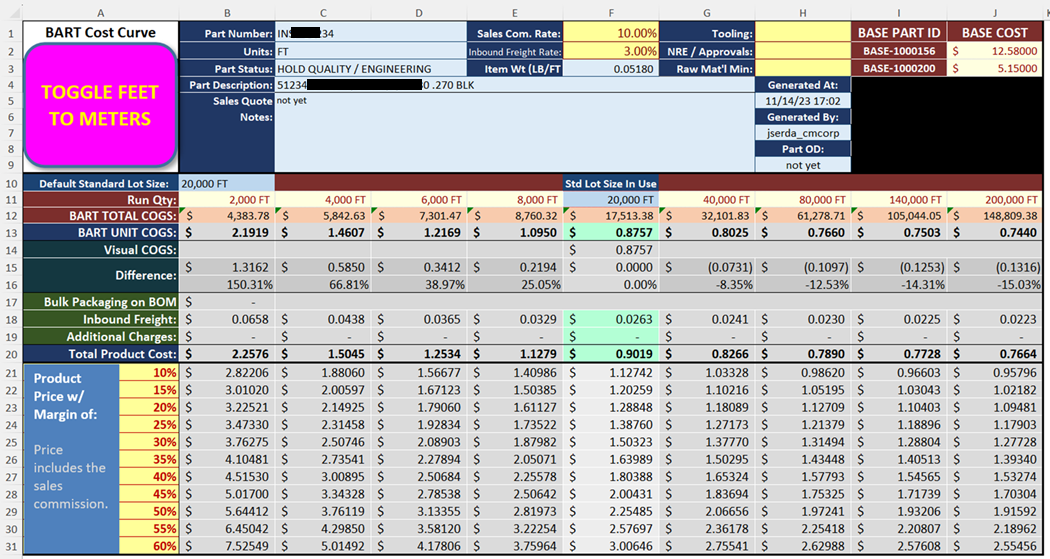
|
|
|
|
|
|
|
|
|
|
|
|
|
|
|
|
|
|
|
|
|
| |
|
|
|
|
|
|
|
|
|
|
|
|
|
|
|
|
|
|
|
|
| |
|
|
|
|
|
|
|
|
|
|
|
|
|
|
|
|
|
|
|
|
| |
|
|
|
|
|
|
|
|
|
|
|
|
|
|
|
|
|
|
|
|
| |
|
|
|
|
|
|
|
|
|
|
|
|
|
|
|
|
|
|
|
|
| |
|
|
|
|
|
|
|
|
|
|
|
|
|
|
|
|
|
|
|
|
| |
|
|
|
|
|
|
|
|
|
|
|
|
|
|
|
|
|
|
|
|
| |
|
|
|
|
|
|
|
|
|
|
|
|
|
|
|
|
|
|
|
|
| |
|
|
|
|
|
|
|
|
|
|
|
|
|
|
|
|
|
|
|
|
| |
|
|
|
|
|
|
|
|
|
|
|
|
|
|
|
|
|
|
|
|
| |
|
|
|
|
|
|
|
|
|
|
|
|
|
|
|
|
|
|
|
|
| |
|
|
|
|
|
|
|
|
|
|
|
|
|
|
|
|
|
|
|
|
| |
|
|
|
|
|
|
|
|
|
|
|
|
|
|
|
|
|
|
|
|
| |
|
|
|
|
|
|
|
|
|
|
|
|
|
|
|
|
|
|
|
|
| |
|
|
|
|
|
|
|
|
|
|
|
|
|
|
|
|
|
|
|
|
| |
|
|
|
|
|
|
|
|
|
|
|
|
|
|
|
|
|
|
|
|
| |
|
|
|
|
|
|
|
|
|
|
|
|
|
|
|
|
|
|
|
|
| |
|
|
|
|
|
|
|
|
|
|
|
|
|
|
|
|
|
|
|
|
| |
|
|
|
|
|
|
|
|
|
|
|
|
|
|
|
|
|
|
|
|
| |
|
|
|
|
|
|
|
|
|
|
|
|
|
|
|
|
|
|
|
|
| |
|
|
|
|
|
|
|
|
|
|
|
|
|
|
|
|
|
|
|
|
| |
|
|
|
|
|
|
|
|
|
|
|
|
|
|
|
|
|
|
|
|
| |
|
|
|
|
|
|
|
|
|
|
|
|
|
|
|
|
|
|
|
|
| |
|
|
|
|
|
|
|
|
|
|
|
|
|
|
|
|
|
|
|
|
| |
|
|
|
|
|
|
|
|
|
|
|
|
|
|
|
|
|
|
|
|
| |
|
|
|
|
|
|
|
|
|
|
|
|
|
|
|
|
|
|
|
|
| |
|
|
|
|
|
|
|
|
|
|
|
|
|
|
|
|
|
|
|
|
| |
|
|
|
|
|
|
|
|
|
|
|
|
|
|
|
|
|
|
|
|
| |
|
|
|
|
|
|
|
|
|
|
|
|
|
|
|
|
|
|
|
|
| |
|
|
|
|
|
|
|
|
|
|
|
|
|
|
|
|
|
|
|
|
| |
|
|
|
|
|
| The detailed calculations that replicate Visual are displayed in
their full glory on the BART worksheet. BART = "Bill of Materials
Automated Reporting Tool" and in a bit of whimsy Bart Simpson is
displayed. |
|
|
|
|
|
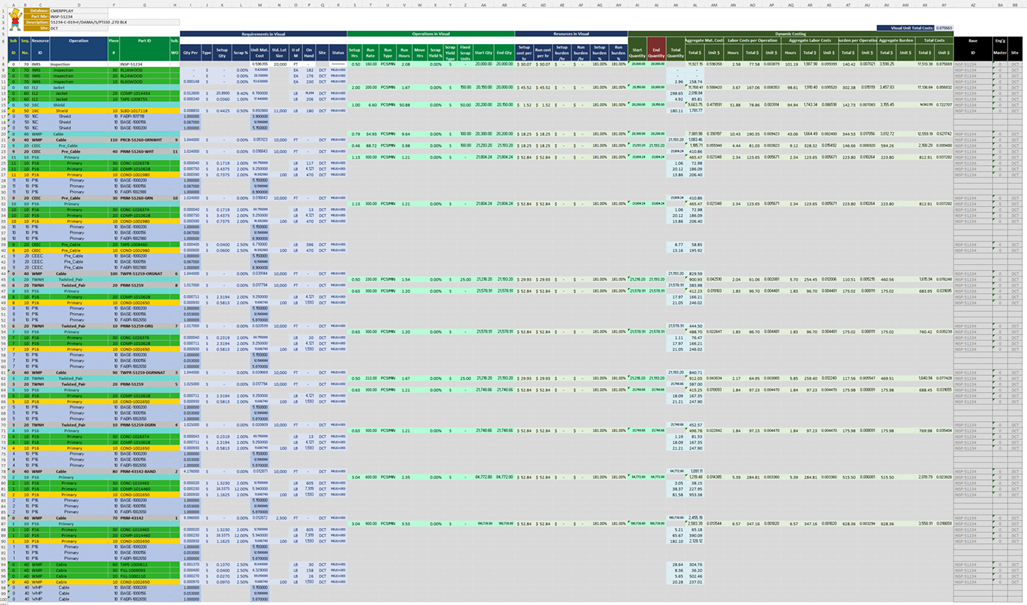
|
|
|
|
|
|
| |
|
|
|
|
|
| |
|
|
|
|
|
| |
|
|
|
|
|
| |
|
|
|
|
|
| |
|
|
|
|
|
| |
|
|
|
|
|
|
|
|
|
|
|
|
|
|
|
|
|
|
|
|
| |
|
|
|
|
|
|
|
|
|
|
|
|
|
|
| |
|
|
|
|
|
|
|
|
|
|
|
|
|
|
|
|
|
|
|
|
| |
|
|
|
|
|
|
|
|
|
|
|
|
|
|
|
|
|
|
|
|
| |
|
|
|
|
|
|
|
|
|
|
|
|
|
|
|
|
|
|
|
|
| |
|
|
|
|
|
|
|
|
|
|
|
|
|
|
|
|
|
|
|
|
| |
|
|
|
|
|
|
|
|
|
|
|
|
|
|
|
|
|
|
|
|
| |
|
|
|
|
|
|
|
|
|
|
|
|
|
|
|
|
|
|
|
|
| |
|
|
|
|
|
|
|
|
|
|
|
|
|
|
|
|
|
|
|
|
| |
|
|
|
|
|
|
|
|
|
|
|
|
|
|
|
|
|
|
|
|
| |
|
|
|
|
|
|
|
|
|
|
|
|
|
|
|
|
|
|
|
|
| |
|
|
|
|
|
|
|
|
|
|
|
|
|
|
|
|
|
|
|
|
| |
|
|
|
|
|
| |
|
|
|
|
|
|
|
|
|
|
|
|
|
|
|
|
|
|
|
|
| |
|
|
|
|
|
|
|
|
|
|
|
|
|
|
|
|
|
|
|
|
| |
|
|
|
|
|
|
|
|
|
|
|
|
|
|
|
|
|
|
|
|
| |
|
|
|
|
|
|
|
|
|
|
|
|
|
|
|
|
|
|
|
|
| |
|
|
|
|
|
|
|
|
|
|
|
|
|
|
|
|
|
|
|
|
| |
|
|
|
|
|
|
|
|
|
|
|
|
|
|
|
|
|
|
|
|
| |
|
|
|
|
|
|
|
|
|
|
|
|
|
|
|
|
|
|
|
|
| AutoSoft Systems | 2 Round Hill Court, East
Greenwich, Rhode Island, USA 02818 | 401.885.3631 | Fax: 401.884.5653 |
Mobile: 401.996.3631 |
|
|
|
|
|
| This web page was last updated at 01/09/2024 10:50 AM and is
written in EXCEL! |
|
|
|
|
|
| Visual is a Trademark of Infor - AutoSoft Systems is not
affiliated with Infor |
|
|
|
|
|
|
|
|
|
|
|
|
|
|
|
|
|
|
|
|
|
|
|
|
|
|