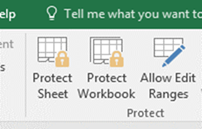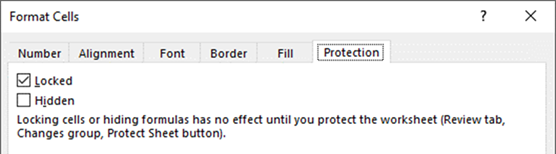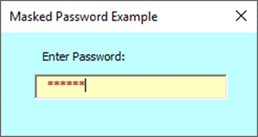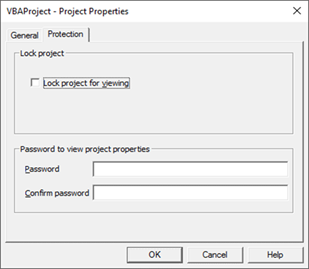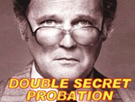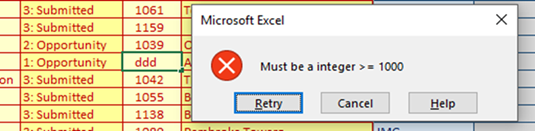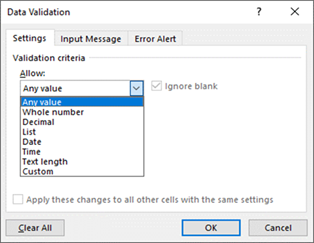|
|
|
|
|
|
|
|
|
|
|
|
AutoSoft Systems |
| |
|
|
|
AutoSoft
Systems |
2 Round Hill Court |
| |
|
|
|
East Greenwich, RI
02818 |
| |
|
|
|
401.885.3631 |
| |
|
|
|
401.884.5653 Fax |
| |
|
|
|
|
|
|
|
|
|
|
|
401.996.3631 Cell |
| AMDG |
|
|
|
Decision Ready
Information! |
autosoft@aol.com |
| Commercial & custom multi-user computer software for a
variety of applications including performance metrics, statistical analysis,
data extraction and merger from multiple large databases, computer simulation
and management information systems.
Founded in 1982. |
| We know Excel! Whenever possible, Excel
is the user interface, VBA is the programming language, ODBC connects to the
database of your choice. |
| Home |
About Us |
Literature |
Wire
& Cable |
Pharmaceutical
& Biotech |
Construction
Management |
Commercial
Products |
Custom Solutions |
| Contact Us |
Events |
Downloads |
| |
|
|
|
|
|
|
|
|
|
|
|
|
|
|
AMDG |
| How To Secure An Excel
Application |
| Excel is an incredibly flexible and powerful tool. There are some legitamite concerns about
securing and validating Excel documents which can be addressed simply and
quickly. Here are features I have
employed in the past to do so: |
| |
Two-factor
authentication |
| |
● |
Two-factor
authentication (2FA), sometimes referred to as two-step verification or
dual-factor authentication, is a security process in which users provide two
different authentication factors to verify themselves. |
| |
● |
In the case of a
Cloud-based Excel XLSM application, AutoSoft implements this by checking both
the Excel User Name and Computer Name using the standard ENVIRON functions. |
| |
● |
Upon startup of
the read-only XLSM App which is stored locally, the Cloud database is
presented with the User Name and the Computer Name that is running the
App. The User table is queried to see
if this User Name - Computer Name combination exists. |
| |
|
● |
If the User Name
- Computer Name combination does not exist in the database, the App is shut
down on the User's computer, the System Administrator is emailed reporting
the security breach and a record is added to the activity log. |
| |
|
● |
If the User Name
- Computer Name combination does exist in the database, the appropriate
permissions are granted to the user.
Those permissions could include "read-only" or
"read-write" access and limited or unlimited use of App functions,
as well as customized Ribbons designed for different access levels. |
| |
|
|
|
|
|
|
|
|
|
|
|
|
|
|
|
| |
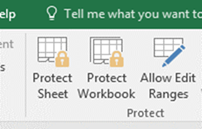
| Password Protection - one can protect an Excel document at 3
different levels: |
|
| |
|
- Workbook level
protection |
| |
|
- Worksheet level
protection |
| |
|
- Visual Basic
Code protection |
| |
|
|
As a further
safeguard, once an Excel application has been fully validated or verified,
one can make a copy of the workbook, then create a random password, protect
the copy with the random password, then discard the password. By doing this, the document is fully
protected, and this working copy, which is then distributed, cannot be
unprotected for unauthorized modifications because NOBODY knows the password. Of course, the master copy, which is not
password protected, or protected with a password known to authorized
individuals, is kept in a secure location. |
|
|
|
| |
|
|
|
|
|
|
|
|
|
|
|
|
|
|
|
| |
Remove Default
Commands from the Excel Ribbon |
| |
|
A programmer has
the ability to edit the XML code of an Excel workbook and strip off the
default Excel ribbons, replacing it with a Ribbon that only has the desired
commands. Here are two examples of
such a practice: |
| |
|
|

|
|
|
|
|
|
|
|
| |
|
|
- MATRIX - Database of Databases |
|
|
|
|
|
|
|
| |
|
|
|
|
|
|
|
|
|
|
|
|
|
|
|
| |
Lock or Hide
cells that contain equations, only allowing users to edit certain cells |
| |
|
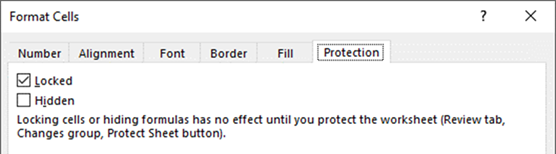
| One has the ability to include in the Cell's formatting
properties a LOCK, which restricts users from editing or optionally even
selecting a locked cell. |
|
| |
|
|
|
|
|
|
|
|
|
|
|
|
|
|
|
| |
|
|
|
|
|
|
|
|
|
|
|
|
|
|
|
| |
|
|
|
|
|
|
|
|
|
|
|
|
|
|
|
| |
|
|
|
|
|
|
|
|
|
|
|
|
|
|
|
| |
|
|
|
|
|
|
|
|
|
|
|
|
|
|
|
| |
|
|
|
|
|
|
|
|
|
|
|
|
|
|
|
| |
|
|
|
|
|
|
|
|
|
|
|
|
|
|
|
| |
|
|
|
|
|
|
|
|
|
|
|
|
|
|
|
| |
|
|
|
|
|
|
|
|
|
|
|
|
|
|
|
| |
Hide some of the
worksheets in a workbook: |
| |
|
| One has the ability to hide worksheets at two different levels
(Hidden and Very Hidden). Here is
the screen shot from the VBA Shell indicating the 3 options for a
worksheet. |
|
| |
|
|
|
|
|
|
|
|
Is the "Very
Hidden" option sort of like "Double Secret Probation"? |
|
|
|
| |
|
|
|
|
|
|
|
|
|
|
|
|
|
|
|
| |
|
|
|
|
|
|
|
|
|
|
|
|
|
|
|
| |
|
|
|
|
|
|
|
|
|
|
|
|
|
|
|
| |
|
|
|
|
|
|
|
|
|
|
|
|
|
|
|
| |
|
|
|
|
|
|
|
|
|
|
|
|
|
|
|
| |
Use Data
Validation to assure the user only enters valid choices on text entry fields. |
| |
|
|
|
|
|
|
|
|
|
|
|
|
|
|
|
| |
|
Illustration of a
Drop Down Box in a cell: |
|
|
|
| |
|
|
|
|
|
|
|
| |
|
|
|
|
|
|
| |
|
Illustration of
contraints that can be placed on a cell: |
|
|
| |
|
|
|
|
|
|
| |
|
|
|
|
|
|
| |
|
|
|
|
|
|
|
|
|
|
| |
|
The Data
Validation Control: |
|
|
|
|
|
| |
|
|
|
|
|
|
|
|
|
| |
|
|
|
|
|
|
|
|
|
|
|
|
|
|
|
| |
|
|
|
|
|
|
|
|
|
|
|
|
|
|
|
| |
|
|
|
|
|
|
|
|
|
|
|
|
|
|
|
| |
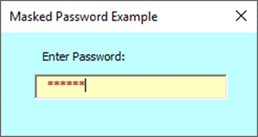
| Use a VBA Form with a text box that has as Masked Password |
|
| |
|
|
|
|
|
|
|
|
|
|
|
|
|
|
|
| |
|
|
|
|
|
|
|
|
|
|
|
|
|
|
|
| |
|
|
|
|
|
|
|
|
|
|
|
|
|
|
|
| |
|
|
|
|
|
|
|
|
|
|
|
|
|
|
|
| |
|
|
|
|
|
|
|
|
|
|
|
|
|
|
|
| |
|
|
|
|
|
|
|
|
|
|
|
|
|
|
|
| |
|
|
|
|
|
|
|
|
|
|
|
|
|
|
|
| |
|
|
|
|
|
|
|
|
|
|
|
|
|
|
|
| Data Encryption |
| |
|
|
|
|
|
|
|
|
|
|
|
|
|
|
|
| I have many ways of encrypting data at all levels. Here is a screen shot of a simple password
encryptor: |
| |
|
|
|
|

|
|
|
|
|
|
|
|
|
|
|
| |
In this
example, the password "Welcome@123" is encrypted in the long string
of numbers. |
|
|
|
|
|
|
|
|
|
|
|
| |
|
|
|
|
|
|
|
|
|
|
|
| |
|
|
|
|
|
|
|
|
|
|
|
| |
|
|
|
|
|
|
|
|
|
|
|
| |
|
|
|
|
|
|
|
|
|
|
|
| |
|
|
|
|
|
|
|
|
|
|
|
| |
|
|
|
|
|
|
|
|
|
|
|
| |
|
|
|
|
|
|
|
|
|
|
|
| |
|
|
|
|
|
|
|
|
|
|
|
| |
|
|
|
|
|
|
|
|
|
|
|
| |
|
|
|
|
|
|
|
|
|
|
|
|
|
|
|
| |
|
|
|
|
|
|
|
|
|
|
|
|
|
|
|

| Payroll is a particularly sensitive topic at many
companies. This screen shot, from a
back end Access database used by a multi-user application, illustrates how
Payroll information is encrypted at the field level inside the Payroll
table of the database, so that even if a nefarious person obtained a copy
of the Access database, confidential information is not compromised. |
|
| |
|
|
|
|
|
|
|
|
|
|
|
|
|
|
|
| |
|
|
|
|
|
|
|
|
|
|
|
|
|
|
|
| |
|
|
|
|
|
|
|
|
|
|
|
|
|
|
|
| |
|
|
|
|
|
|
|
|
|
|
|
|
|
|
|
| |
|
|
|
|
|
|
|
|
|
|
|
|
|
|
|
| |
|
|
|
|
|
|
|
|
|
|
|
|
|
|
|
| |
|
|
|
|
|
|
|
|
|
|
|
|
|
|
|
| |
|
|
|
|
|
|
|
|
|
|
|
|
|
|
|
| |
|
|
|
|
|
|
|
|
|
|
|
|
|
|
|
| |
|
|
|
|
|
|
|
|
|
|
|
|
|
|
|
| |
|
|
|
|
|
|
|
|
|
|
|
|
|
|
|
| |
|
|
|
|
|
|
|
|
|
|
|
|
|
|
|
| |
|
|
|
|
|
|
|
|
|
|
|
|
|
|
|
| |
|
|
|
|
|
|
|
|
|
|
|
|
|
|
|
| |
|
|
|
|
|
|
|
|
|
|
|
|
|
|
|
| |
|
|
|
|
|
|
|
|
|
|
|
|
|
|
|
| |
|
|
|
|
|
|
|
|
|
|
|
|
|
|
|
| |
|
|
|
|
|
|
|
|
|
|
|
|
|
|
|
| |
|
|
|
|
|
|
|
|
|
|
|
|
|
|
|
| |
|
|
|
|
|
|
|
|
|
|
|
|
|
|
|
| |
|
|
|
|
|
|
|
|
|
|
|
|
|
|
|
| |
|
|
|
|
|
|
|
|
|
|
|
|
|
|
|
| |
|
|
|
|
|
|
|
|
|
|
|
|
|
|
|
| |
|
|
|
|
|
|
|
|
|
|
|
|
|
|
|
| |
|
|
|
|
|
|
|
|
|
|
|
|
|
|
|
| |
|
|
|
|
|
|
|
|
|
|
|
|
|
|
|
| |
|
|
|
|
|
|
|
|
|
|
|
|
|
|
|
| |
|
|
|
|
|
|
|
|
|
|
|
|
|
|
|
| |
|
|
|
|
|
|
|
|
|
|
|
|
|
|
|
| |
|
|
|
|
|
|
|
|
|
|
|
|
|
|
|
| Validated Systems |
| |
|
|
|
|
|
|
|
|
|
|
|
|
|
|
|
| Some applications require that software be validated. General principals of software validation
can be found at: |
| |
|
|
|
|
|
|
|
|
|
|
|
|
|
|
|
| https://www.fda.gov/media/73141/download |
| |
|
|
|
|
|
|
|
|
|
|
|
|
|
|
|
| Some Validation "Rules of Thumb" that can be simply
applied to any Excel workbook are quite simple: |
| |
- Lock all cells
except those cells where data entry is required. |
| |
- Use data
validation on all data entry cells. |
| |
- After the file
has been checked, doubled check and you are assured it does exactly what is
desired: |
| |
|
- make a copy of
the file |
| |
|
- password
protect that copy at the workbook, worksheets and VBA code level USING A
RANDOM PASSWORD |
| |
|
- Throw away the
password (remember to always save a copy of the file with no password for
future work). |
| |
- Only use the
copy of the file with the unknown password |
| |
- Take on any
auditor with supreme confidence. |
| |
|
|
|
|
|
|
|
|
|
|
|
|
|
|
|
| |
|
|
|
|
|
|
|
|
|
|
|
|
|
|
|
| AutoSoft Systems | 2 Round Hill Court, East
Greenwich, Rhode Island, USA 02818 | 401.885.3631 | Fax: 401.884.5653 |
Mobile: 401.996.3631 |
| This web page was last updated at 01/09/2024 10:50 AM and is
written in EXCEL! |
| AXIOM is a Trademark of Consona - USYS is a Trademark of Zumbach
- AutoSoft Systems is not affiliated with Consona nor Zumbach |
|
|
|
|
|
|
|
|
|
|
|
|
|
|
|
|